LMS - Adding a dependent file
This extra section takes you through how to deal with the cloze template that uses a dependent file (clozetext.txt) to contain the text. The advantage of this system is that it might suit you if you prefer not to edit the Flash file.
The instructions assume that you have worked through the main eXe Learning tutorial.
- Either use Flash to create a swf file of the cloze with text file template or download it using the link on the right. Use right-click to download it or they will load in your browser.
- Give the file a more meaningful name and drag it into your project folder.
- You also need to download the clozetext dependent file. However, do not rename it when you put it in your project folder.
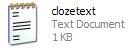
- Create a new page in eXe and rename it.
- Use the Activity iDevice to insert the .fla file.
- You will notice that it inserts into the page but does not show the text because it has not been supplied with the clozetext dependent file.
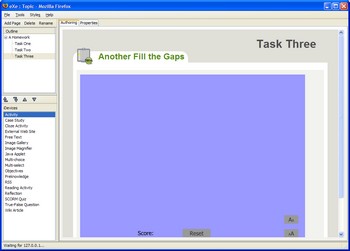
- Click on the page holding the activity to select it.
- Select the Java Applet iDevice and a new edit window will appear below the Flash movie in the authoring window. Don't panic, we aren't going to use a Java applet, this iDevice is a convenient way to add any extra file to the package.
- Use the Add Files button to browse for clozetext.
- Use the Upload button to add the file to the eXe project.
- Click on the green tick to close the editor.
It won't be immediately obvious that this has been successful but eXe will add the extra clozetext file to the package and so the Flash movie will work properly when it is uploaded to the LMS and assigned to the students.
